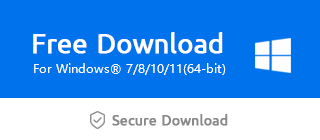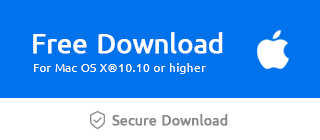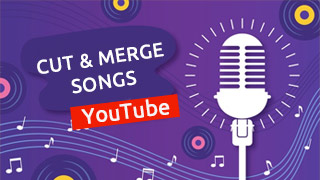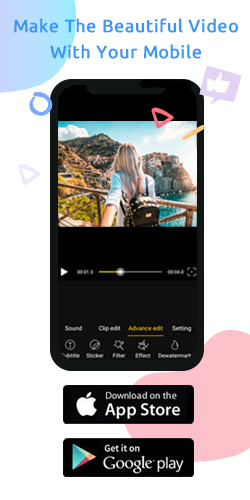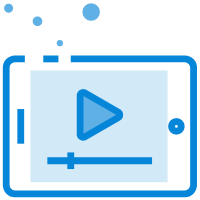How to Pan and Zoom images/videos in Windows Movie Maker?
When you are making a sideshow movie, you may want to add some animation effects between images and video clips. The most common animation effects are transitions and motions. The motions of images and videos are also called the Pan & Zoom effect.
It's very easy to add Pan and Zoom motion in Windows Movie Maker. Just click the Motion Tab between Transitions and Music Tab. Or you can select a target image or video clip, right-click then select Motion (Zoom and Pan). Then you can edit the pan and zoom effects.
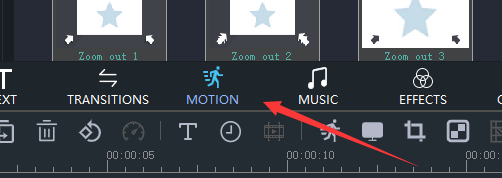
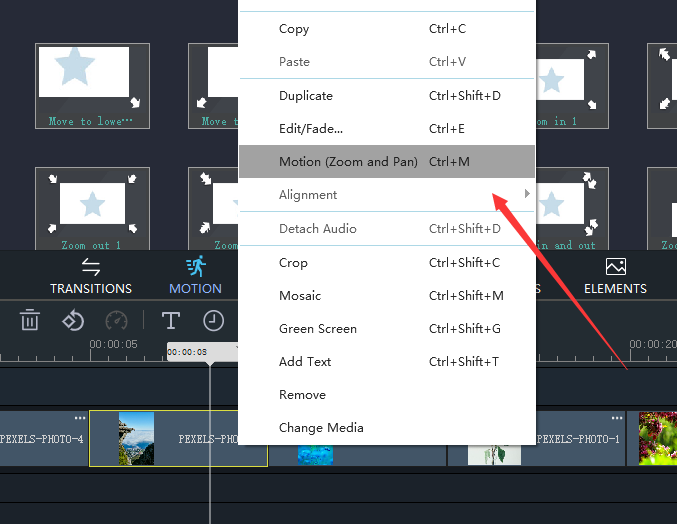
Now, you see the Pan and Zoom effect editing interface. There are 3 types of Motions effect: Pan, Zoom and Rotate. Just drag and drop one motion effect to your target image or video. Then the Pan & Zoom effect will be applied to your target image/video. You can preview it in the Windows Movie Maker.
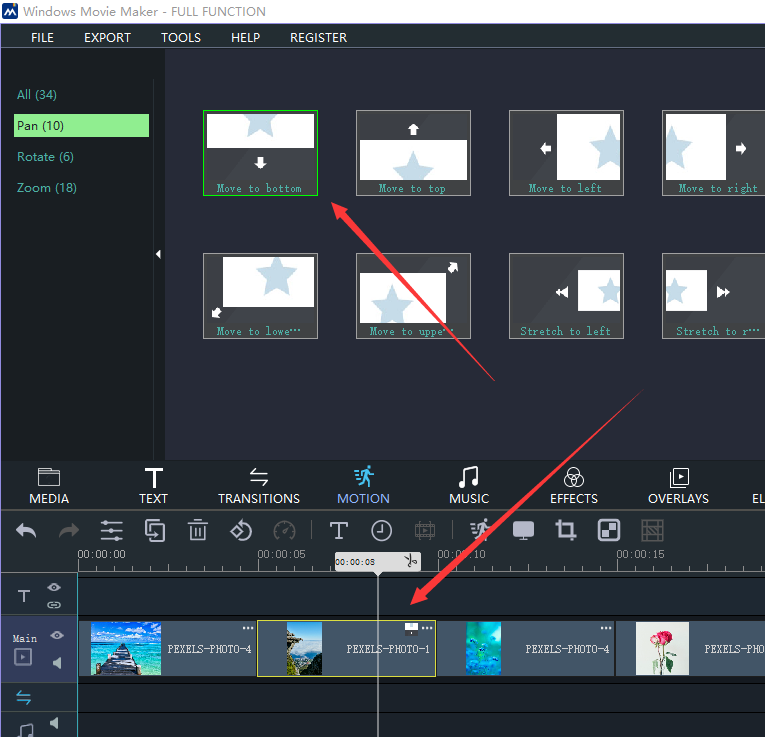
You can add the Pan and Zoom effects one by one to all of your images and videos. Also, you can select one Motion effect and click "Add to All". The easiest way is to let Windows Movie Maker software do it for you. Just click "Random to All". A random Pan and Zoom effect will be applied to all of your images and videos in the Timeline.
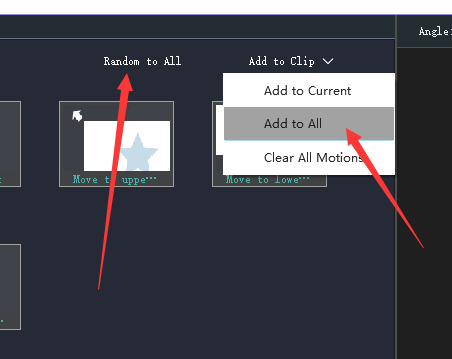
Now you know how to add Pan & Zoom effect in Windows Movie Maker. If you do not have Windows Movie Maker, please download the latest version of Windows Movie Maker via the official link below.